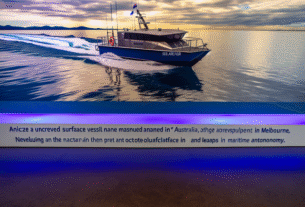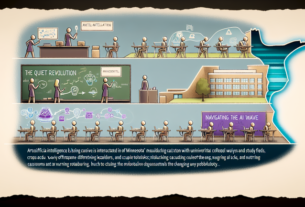Upgrading from Windows 10 to the sleek new Windows 11 experience feels like unboxing a fresh device. Yet beneath the modern interface lies a layer of temporary files and system leftovers that can drag down performance. By targeting this hidden cache, you can give your PC the fast start it deserves.
Cache is the operating system’s short term memory, storing files that make apps launch faster and handle tasks more efficiently. Over time, however, these temporary files can pile up and take up valuable storage space. Clearing out this data helps reset system priorities and frees resources for smoother daily use.
After migrating to Windows 11, remnants of old installations and updates can remain scattered around your drive. While these may not be visible in everyday file browsing, they influence how quickly the system responds. A clean sweep ensures you are working with only the most up to date files and reduces the risk of conflicting data slowing things down.
To perform the cache reset, head to the Settings app and navigate to Storage under System. Choose Temporary Files and let Windows scan for items that can be safely removed. You will see categories like recycled items, old update files, and cached thumbnails ready for deletion.
If you prefer more control, the classic Disk Cleanup tool remains available. Launch it by searching in the Start menu and select the drive you want to clean. Check the boxes for temporary windows installation files and system created logs before confirming. This method gives you a granular view of what is being purged.
For a long term approach, enable Storage Sense in the storage settings page. It automates the removal of temporary data at regular intervals and helps maintain a lean system environment. Pairing this with a manual cleanup every few months delivers the best balance between convenience and performance.
Embracing Windows 11 means adopting its new design and features, but also its fresh housekeeping routines. By clearing out residual cache and setting up automated maintenance, you reclaim storage space and enjoy peak responsiveness. Your PC will feel brand new again, ready to tackle any task with renewed vigor.